Browsing, searching and shortlisting on Marketplace & Equipment Catalogue
Everything connects on United Baristas
This articles explains various ways to navigate United Baristas Services to find the listings, products or companies you're searching for.
Plus you can also shortlist, compare and save them to your account for future reference.
In this article
Browsing
👋 Key Concept
United Baristas has a number of sections. Each section has its own categories.
United Baristas is divided into sections, including:
- Equipment Catalogue
- Marketplace Listings
- Companies Directory
- People Directory
Within each section there are relevant categories. For example, within Marketplace you can drill down through 'Coffee Equipment', and 'Coffee Making Equipment' to get to 'Espresso Machines'.
When first browsing, start by moving through the sections and categories that interest you.
Searching
You can search for specific items, listings and companies as well as information using Search. Just type your query in the big search box at the top of any page.
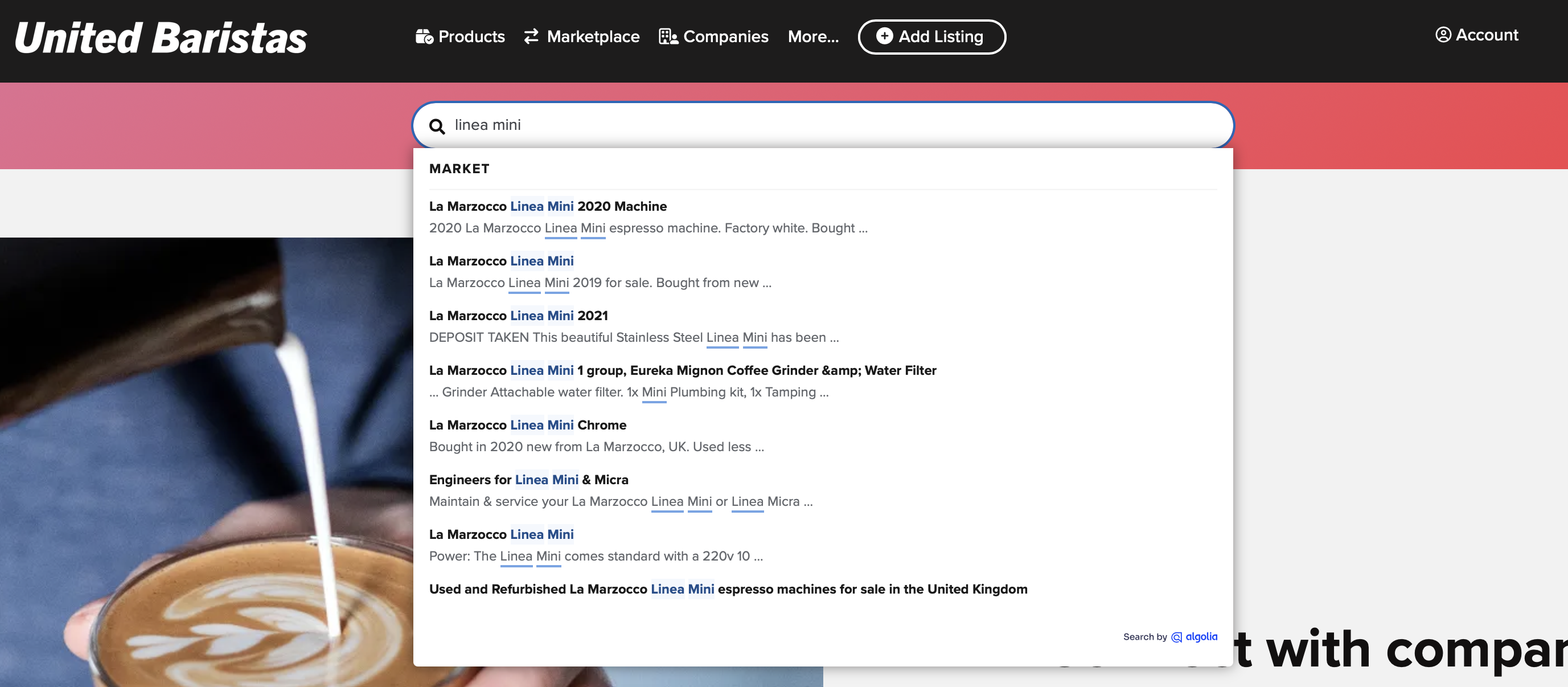
We have recently made search more powerful, so you can now search using items, brands, companies, services and locations. For example:
- used Victoria Arduino espresso machines in Edinburgh
- La Marzocco engineers in London
- Compak wholesalers
Search provides a shortlist of the most relevant results. It is ideal for when you are looking for a specific item or need to re-visit a listing, product or company.
💡 Tip
To view a shortlist of relevant listings, products or companies, it's often better to use Filters ◉
Filters
In most categories there are many items, you can refine them using filters. The filters are specific to each category, so start by drilling down to the most relevant category ⦿.
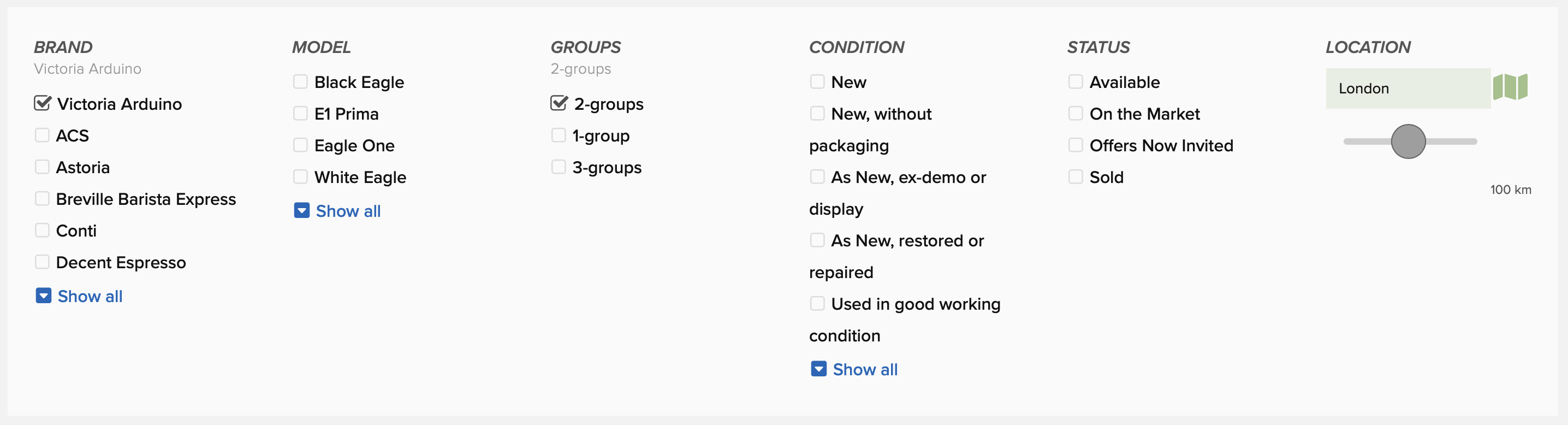
Filters can be very specific, for example you can refine Marketplace listings to:
- 1-group La Marzocco espresso machines
- 2-group Victoria Arduino espresso machines in London
- Roasting equipment near Edinburgh
💡 Tip
You can get new listing notifications for your specific filter with Notifications.
Compare
Often there are multiple listings, products or companies you would like to Compare.
Tick Compare to quickly shortlist items as you browse and filter.

|

|
Lists
Lists are a powerful way for you to mark and categorise Marketplace listings, Products and Companies for your future reference.
❗️ Tip
Sign in to United Baristas Market to use Lists
For example, you could add these espresso machines to the Consider list. The items are then saved in your Market Account so you can view them later.

|

|
Default and Custom lists
In each section, there are default lists. For example
| Marketplace | Product Catalogue | Companies |
|---|---|---|
|
|
|
Plus, you can also create your own custom lists.
For example, in the Product Catalogue you might want to create a list of equipment for each of your shops so you can readily refer to the care and maintenance information:
- Store A equipment list
- Store B equipment list...
Private and Public lists
All default lists are private. The items you add can only be seen by you.
When you create a custom list you can opt for the list to be either private or public. Lists you create are private by default.
If you create a public list, it is included in the Lists page on United Baristas Services plus visitors can see which public lists the listing, product or company is included in using the View all lists option.
|
|
|



